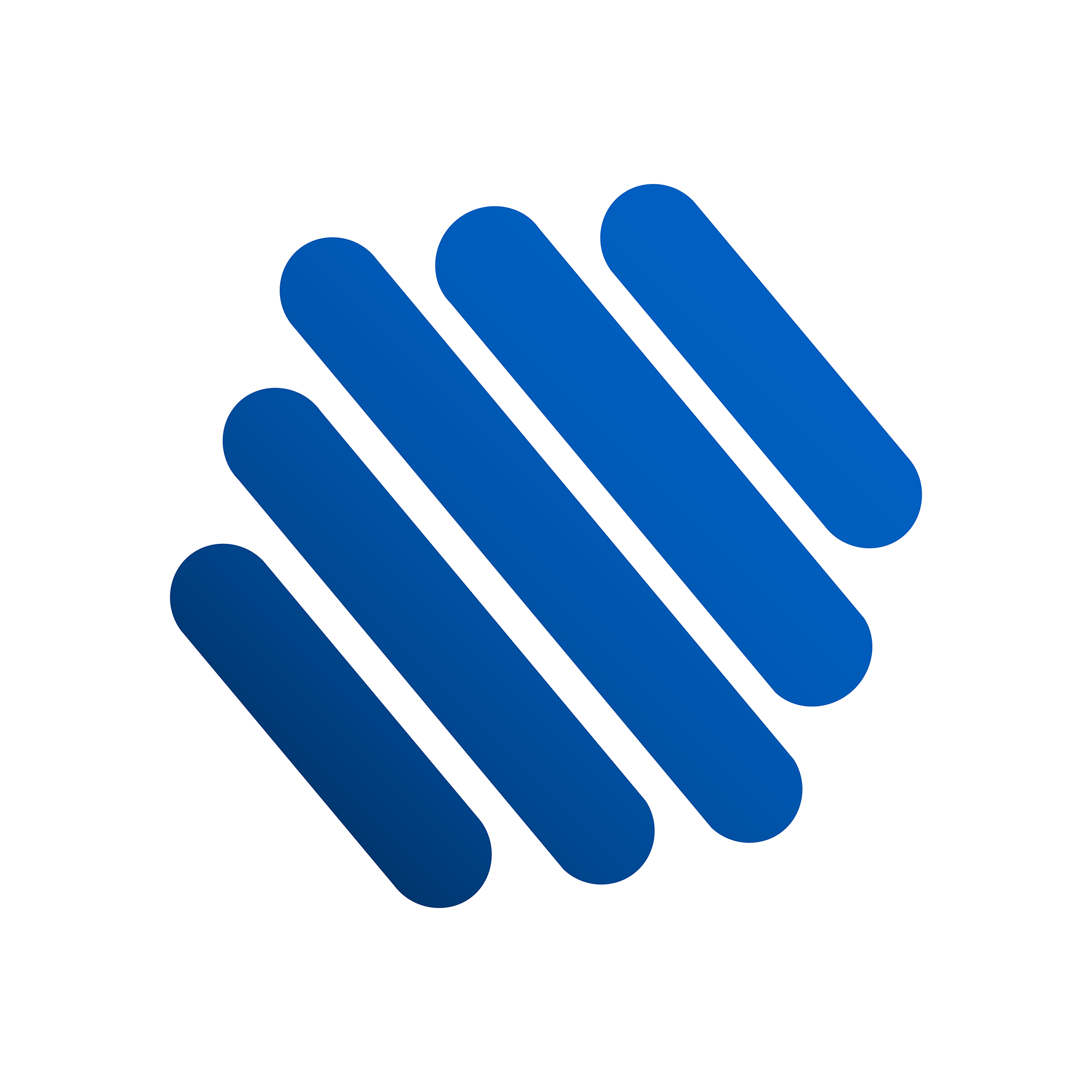Creating a Subdomain
Frontdreams Support
Last Update hace 3 años
Here we'll show you how to create a new subdomain (Ex: mail.example.com) for your domain (Ex: example.com). Registration is not required for subdomains as they are created for existing domains.
The name of the subdomain is placed in front of the domain name and can be chosen freely. Popular subdomain names are for example shop.your-domain.com or blog.your-domain.com. It is not necessary to put an additional www in front of the subdomain name.
The version www.your-domain.com is automatically available for all of your domains and has the same usage type as the actual domain. If you want to set a different usage type, you can always create a subdomain www.your-domain.com manually and adjust it to your needs.
Subdomains are created using the Subdomains tool in cPanel.
1. Click on Subdomains under Domain in cPanel.
2. Under Create a Subdomain, enter the name of the subdomain you want to create in the Subdomain text box.
3. cPanel automatically fills in the document root path by using the subdomain name you’ve entered. This path is where the subdomain’s files are stored. If you want to store the subdomain’s files in another directory, enter the full path in the Document Root text box.
Think of it as a folder with the subdomain’s name. This folder will be created and placed in your account’s public_html folder – this is where you will upload files for this subdomain.
4. When ready, click Create.
You can now upload content to the subdomain by placing files in the subdomain’s document root.
NOTE: The following names are reserved and shouldn’t be used when creating subdomains:
cPanel
ftp
webmail
secure
www